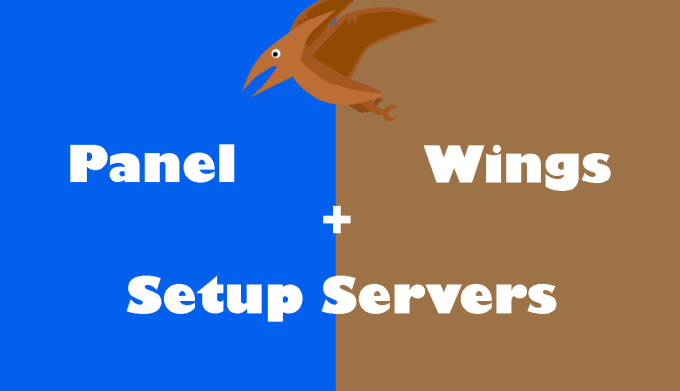
Pterodactyl Wings is the game server daemon responsible for running and managing game instances on your VPS. This guide will walk you through installing and configuring Wings to work with your Pterodactyl Panel, ensuring seamless game server management.
Before you begin, make sure you have:
sudo apt update && sudo apt upgrade -yWings requires Docker and other essential packages. Install them with:
sudo apt install -y curl unzip tarThen, install Docker:
curl -fsSL https://get.docker.com | sh
sudo systemctl enable --now dockerVerify Docker is installed:
docker -vDownload and install the Wings Daemon:
sudo mkdir -p /etc/pterodactyl
cd /etc/pterodactyl
sudo curl -Lo wings https://github.com/pterodactyl/wings/releases/latest/download/wings_linux_amd64
sudo chmod +x wingsGenerate a Wings Configuration from your Pterodactyl Panel:
Then, create the Wings config file:
sudo nano /etc/pterodactyl/config.ymlPaste the configuration from the panel and save the file.
Now, create a systemd service for Wings:
sudo nano /etc/systemd/system/wings.servicePaste the following:
[Unit]
Description=Pterodactyl Wings Daemon
After=docker.service
Requires=docker.service
[Service]
User=root
WorkingDirectory=/etc/pterodactyl
LimitNOFILE=4096
PIDFile=/var/run/wings.pid
ExecStart=/etc/pterodactyl/wings
Restart=on-failure
StartLimitInterval=180
StartLimitBurst=30
[Install]
WantedBy=multi-user.targetSave and exit, then reload systemd:
sudo systemctl daemon-reload
sudo systemctl enable --now wingsCheck if Wings is running:
sudo systemctl status wingsGo to Pterodactyl Panel > Nodes and check if your Wings node is online. If it shows as connected, you’re all set!
If you run into issues, check the logs:
sudo journalctl -u wings --no-pager -n 50Your Wings daemon is now installed and connected to your Pterodactyl Panel. You can now start deploying game servers!
Would you like a guide on setting up game servers within Pterodactyl? Let me know! 🚀